Email Server SMTP Setting
System needs to send email to users. Administrator can use this page to configure SMTP and test sending email.
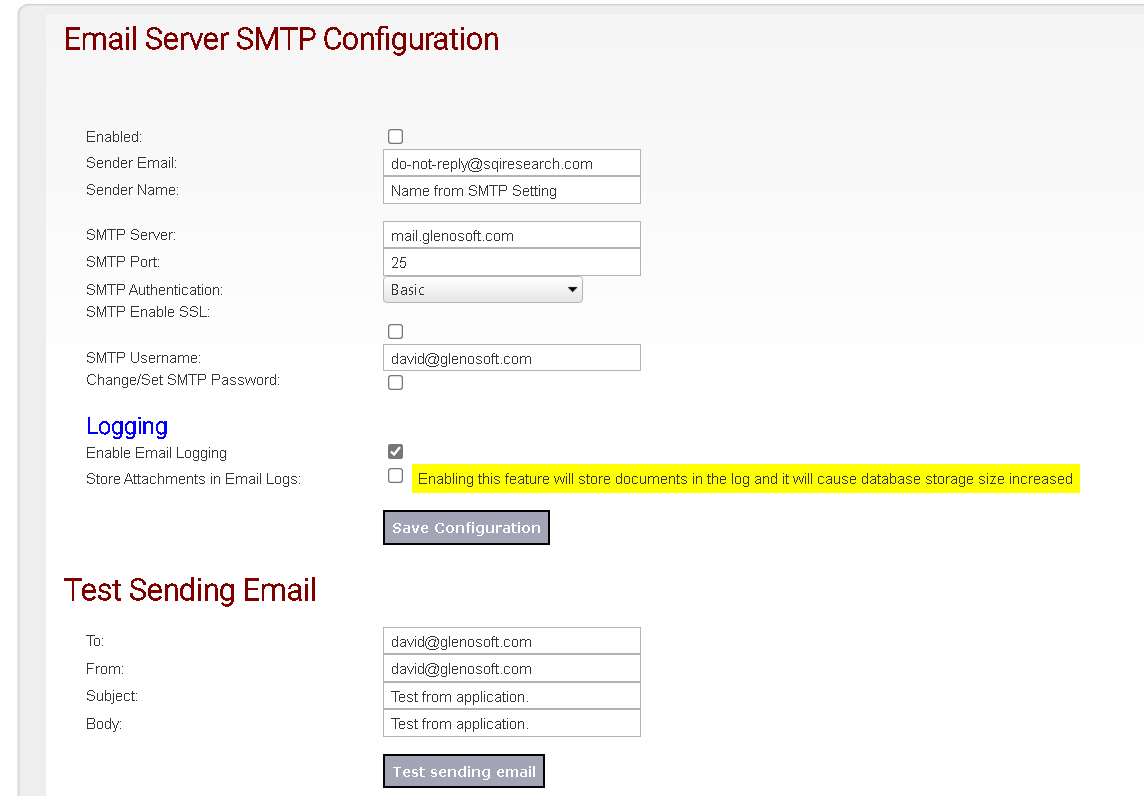
- Enabled. You can uncheck this to disable system sending out email. In staging/testing environment, we can disable this setting, to avoid system sending out test-email to users.
- Sender Email and Name. Default sender email. It depends on the application, whether application wants to use the default sender, or it specifies its own sender email. Some SMTP server might not accept unknown sender email and it has to be white-listed.
- SMTP Server: the server or ip-address of email server
- SMTP Enable SSL: check this is smtp requires SSL
- SMTP Port: set the SMTP port which default is 25
- SMTP Username: set the username to authenticate to SMTP Server. Most of SMTP server requires authentication. Specify the username to authenticate.
- Logging-Enable Email Logging: All emails will be logged to Email Logs. Uncheck this setting if you don't want system to log emails.
- Store Attachments in Email Logs. All emails will be logged to Email Logs, however, attachments are not stored in the logs to save storage space. If you check this option, the attachments will also be shown in the logs, however it will use the data storage to keep the attachments.
- Test sending email: utility for testing sending out email. It is regardless whether the email is disabled/enabled, you can perform testing and system will send email out.