Multiple Views
Document Library Owners can create different View options.
User can find and switch the View by clicking on this drop-down.
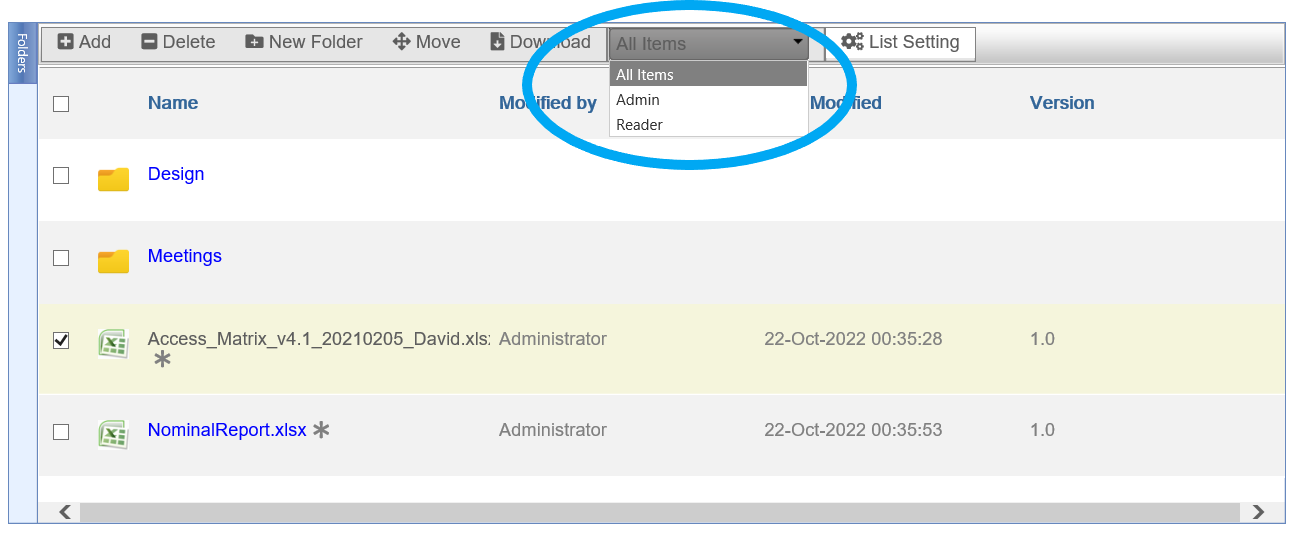
In above screenshot, there are three different views:
- All Items: System shows all columns
- Admin: System shows list of original documents (for example; xlsx, docx)
- Reader: System shows list of pdf-version of documents
Why creating different View?
Document Library owner can create different view for different audience.
Let's take following scenario;
Department Finance has a Document Library. The Doc Lib has columns Document No, Document Category, PO Number, Invoice No, Cost Center.
All these columns specially PO No, Invoice No and Cost Center are useful for Finance Staff.
Document Library Owner can create view "Finance Staff" to show these columns.
However, other users from other department just want to download documents, and they do not need to know PO No, Invoice No and Cost Center.
Document Library Owner can create another view "Non Finance Staff" (or any other name). The "Non Finance Staff" can only see columns Document No and Document Category. The column PO No, Invoice No and Cost Centers are hidden.
Users can decide by themselves, what kind of view they want to see.