Component AttachmentList
Component AttachmentList
Overview
This control is meant to upload or view attachments.
For example;
Following screenshot shows the control:
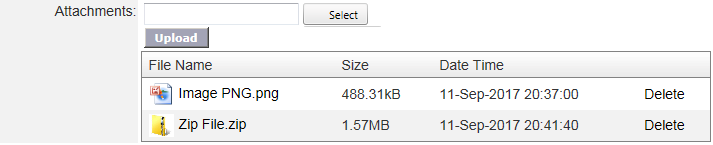
The Attachment List control uses the SysObject properties to link with the Blobs (binary files)
The Attachment List control will not update the record. It always stores the attachment in temporary blobs. System should call method commitChanges() to apply, otherwise, it never update the record.
Properties (cosmetic properties are excluded)
Following are important Properties:
|
Property Name |
Type |
Remark |
|
AccountID, Module, ListType, ListID, OwnerID |
String |
These are the sysObject properties |
|
AllowAdd |
Bool |
Whether to show or hide the upload button |
|
AllowDelete |
Bool |
Whether to allow deletion |
|
AllowTruncate |
Bool |
Whether to allow truncate |
|
Attachments |
List<AttachmentData> |
The current list in the attachments |
|
Data |
List<AttachmentData> |
It is the same as Attachments |
|
MaxAttachment |
Int |
The number of attachment can be uploaded. Default is -1, which means unlimited |
Methods
Following are important methods:
|
Method Name |
Type |
Remark |
|
Init(AccountID, Module, OwnerID, ListType, ListID |
|
To initiate and also load the record if any |
|
Init(AccountID, SysObject) |
|
To initiate and also load the record if any |
|
setMode_View() |
|
To set control in view mode. |
|
setMode_Edit() |
|
To set control in edit mode |
|
commitChanges() |
|
To apply the changes. It will throw exception if something wrong |
|
Refresh() |
|
To reload data and refresh the control |
Sample codes
Preparing Control when Record does not exists
When we want to create a new record, we usually attach the attachment list, so that we can upload the document. However, since the record has not been created, the system will upload the attachment to temporary folders. To “link” the attachment list to temp folder, do following code:
|
#region Attachment AttachmentCtl.init(eCatalogContext.Current.Security.AccountID.ToString()); AttachmentCtl.setMode_Edit(); AttachmentCtl.Refresh(); #endregion |
By assigning the AccountID only, the system knows that there’s no particular record assigned to it yet. So, any upload will be saved to temporary folder.
Preparing the Control when Record exists
Usually, we do control initialization at the Page Load event:
Assuming this.Record is the record which having SysObject, and wish to link it with the attachments.
|
if (!IsPostBack) { // following code will establish relationship between the Record (eCatalogObject) and the Attachment (AccountBlob) // do take note, it pass the CertificateAttachments property AttachmentList1.init( eCatalogContext.Current.Security.AccountID.ToString(), this.Record.CertificateAttachments.SysObject); if (this.Mode == Mode.Edit) { AttachmentList1.loadDataFromSySobject(); // !!! Don’t forget. Load data from database based on given sysObject AttachmentList1.setMode_Edit(); } else { AttachmentList1.setMode_View(); } AttachmentList1.Refresh();
loadData(); } |
Once it is initialized, you can start uploading the attachment.
Even if the record is in draft (not saved to database yet), you can start uploading attachment.
The attachment will be stored in temp table.
The Record/Owner SysObject and The Attachment Relationship
Usually the Attachment list is linked to particular record. For example; the system has Doctor Record, and we want system to provide Certificate attachments for this Doctor Record. We need to establish the relationship, between Doctor Record and the Attachments (Blobs).
The Doctor Record must have property of CertificateAttachments. For example;
|
[JsonIgnore] // IMPORTANT TO SET public AccountBlobCollection CertificateAttachments { get { AccountBlobCollection oCol = new AccountBlobCollection(this.Context, this.AccountID.ToString()); oCol.SysObject.copyDataFrom(this.SysObject); // copy some info oCol.SysObject.ListID= "CertificateAttachment"; // unique list id. This is to diferentiate with other attachments
// Set the default filter oCol.Search_AccountID = this.AccountID.ToString(); oCol.Search_ListID = "CertificateAttachment"; oCol.Search_ListType = this.SysObject.ListType; oCol.Search_Module = this.SysObject.Module; oCol.Search_OwnerID = this.SysObject.ObjectID; return oCol; } } |
We can use this CertificateAttachments property, and pass it to the AttachmentList
Save the changes
System will track, which attachment is new, or deleted, or no-change.
You can call the method commitChanges(), so that system will create the record and link it to attachment.
|
if (RecordID == "") { oCol.Add(oRecord); // Add the record to database RecordID = oRecord.ID.ToString(); // get the new ID from the just-created-record oRecord = null; // reset AttachmentList1.SysObject = oRecord.SysObject; // Assign the attachment to the new record
AttachmentList1.commitChanges(); // Apply the changes and link it to Record } else { oCol.modify(oCall); // save the changes record AttachmentList1.commitChanges(); // Apply the changes and link it to Record showMessage("Data has been updated"); } loadData(); // reload the data |